Description: The GestureTracker tool was developed to acquire, analyuze and visualize orientation measurements obtained from the IS300 Pro motion tracking device based on the InertiaCube technology. The software tool can read data streams coming from up to four orientation sensors and display temporally changing orientation measurements as graphs on the screen. It can also store/load data in multiple file formats, as well as, recognize gestures from the NAVY gesture lexicon for controlling aircrafts.
To collect data from the hardware device:
- 1) Make sure the IS300 Pro device is hooked up to the computer via RS232
cable, and turned on.
2) Connect to the hardware device by selecting Help->Find Tracker. This should detect the tracker on some serial port at some baud rate.
3) Use Window->Add Canvas if you want to view more graphs.
4) Right click on each of the displayed canvases and select what information to display on it.
5) Select File->Open->Tracker to start collecting and displaying data from the hardware device.
6) Press the STOP button in bottom left corner to stop collecting data.
7) Select File->Save to bring up a Save dialog, then select the directory and enter a filename you want the data to be saved under.
File Menu:
- Open:
Tracker: Starts displaying data directly from the hardware device.
File: Brings up an open file dialog box and lets you select a file with stored data to display.
Save:
This opens a save dialog box and lets you save the current data to a file.
Exit:
Exits the Tracker.
Window Menu:
- Analyzer:
Opens the analyzer which shows classification of the data.
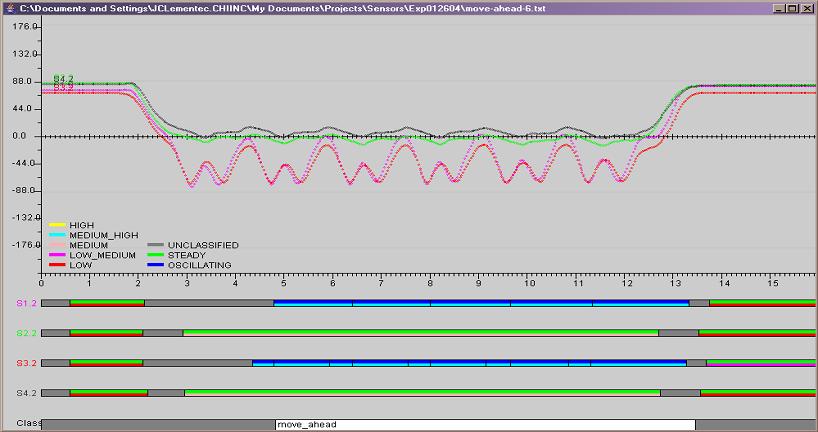
Add Canvas:
Adds a new canvas (graph display) to the screen up to a maximum of eight.
Remove Canvas:
Removes a canvas (graph display) from the screen down to a minimum of one.
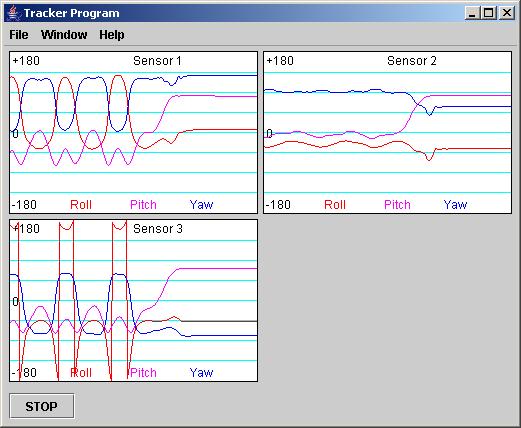
Help Menu:
- Find Tracker:
Checks all serial ports at different baud rates, until a connected hardware device is found.
About:
Shows dialog box with software author information.
-
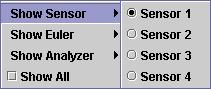
Right clicking on any canvas will bring up this menu.
Show Sensor:
Select one of the four sensors to display on this canvas. All three angles for that sensor will be shown.
Show Euler:
Select one of the three Euler angles (yaw, pitch, roll) to display on this canvas. The selected Euler angle of all four sensors will be shown.
Show Analyzer:
Select Analyzer to display the whole analyzer window in this canvas.
Show All:
Check this box to show all three angles and all four sensors in this canvas.
STOP Button:
- Press the stop button to stop collecting data from the hardware device.
Release notes: The software has been tested on a Windows 2000 OS machine.
Requirements: An Intersense IS300 Pro or IS600 unit must be attached to the computer via RS232 cable.
Version: 1.0
Authors: Martin Urban, Rob Kooper, Peter Bajcsy and J.C. Clementine