Output of Images:
Output File Format:
Any image result can be saved in one of the standard output file formats:
tif, jpg, pgm, ppm, lan, bmp or iip (multi-band image with interleaved pixels).
The supported file formats for
GIS applications include USGS DEM (Float), ESRI IMG format, HDF5, LAN and
GeoTiff.
It is possible to load and save
byte, short, int, long, float and double data types in iip file format. The
iip file format specification can be provided based on request.
Saving Images:
(a) Saving full size images:
In order to save an image, click on "SaveAs" from the File menu and enter the output file name. The output file will contain the image described by the "All Bands" image parameters in the Image Information dialog. To bring up the Image Information dialog, right mouse click and select "Image Info".
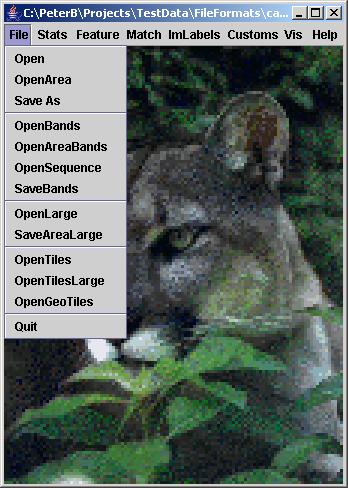
(b) Saving image subregions:
If one would like to save an image subregion, then the image has to be cropped first by selecting a subregion. The image subregion can be selected by clicking and dragging the mouse to form a rectangular region, then right mouse clicking and selecting "Crop" from the popup menu. Once the image was cropped, an image subregion can be saved by clicking on "SaveAs" from the File menu and entering the output file name. The output file will contain the image described by the Cropped Area" and "All Bands" image parameters in the Image Information dialog. To bring up the Image Information dialog, right mouse click and select "Image Info" after you cropped the image.
(c) Saving selected image bands into one file:
If a subset of image bands should be saved then select “Files” followed by “SaveBands” and enter all indices of bands separated by the comma or space delimiters. The "Selection of Bands" dialog is shown below and the example of saving out the red band from the "Fern" image illustrates the outcome of this IO operation.
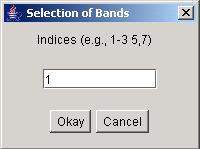
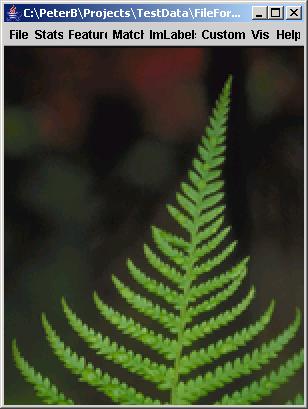

(d) Saving very large image subregions:
If the desired image subregion to be stored is too large to fit into RAM of a computer, then it is possible to save the image subregion directly from an input file to an output file. This feature is executed by clicking on "SaveAreaLarge" from the File menu and entering the input large file name, image subregion and the output file name. This operation is performed by file to file recording and does not cause any viewing changes.